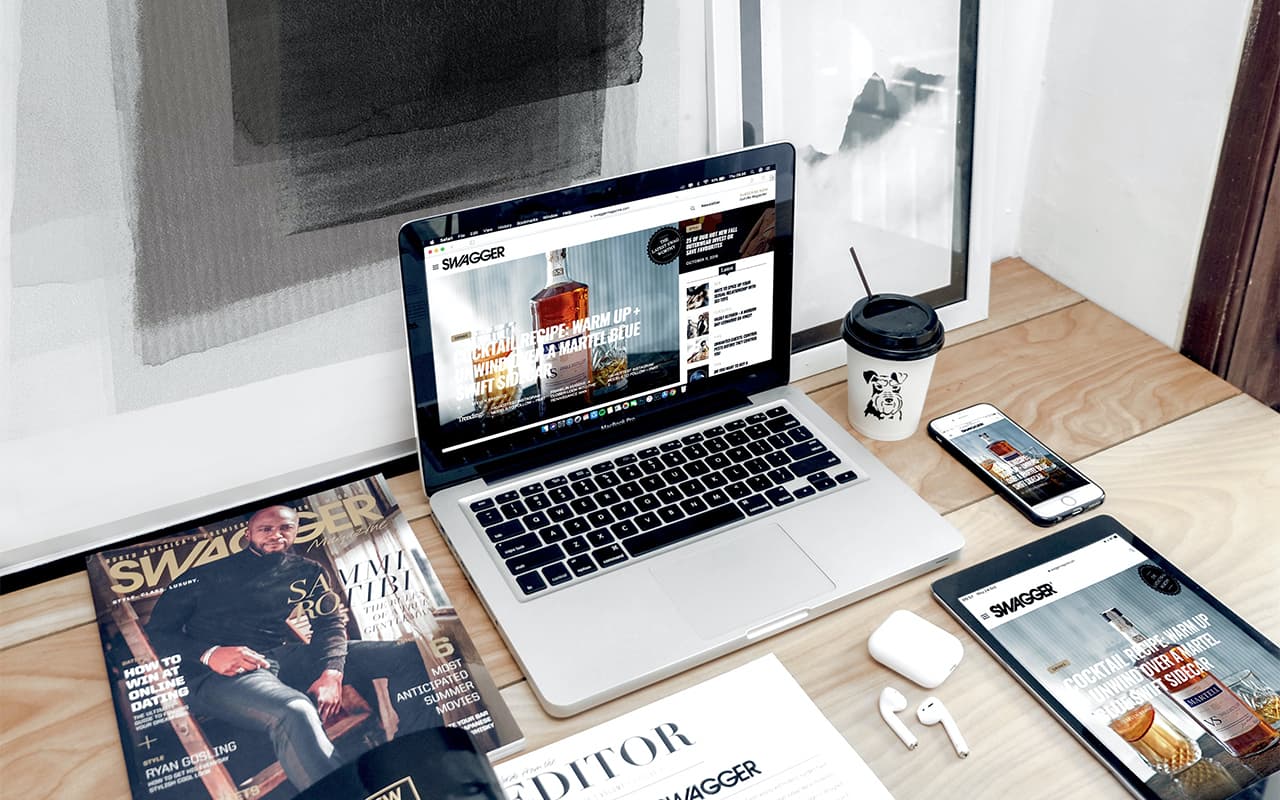As one of the most popular magazines for music coverage and political reporting, Rolling Stone is not to be missed.
When they began to expand their coverage of popular culture (although music is still their dominant topic), there was criticism that the magazine favored style over substance.
However, we believe that they are simply adapting to the ever-changing musical, cultural and political environment.
Their app has a very simple layout, but it’s practical. Instead of having static pages where you need to collapse and zoom in every time you want to read, they make their articles responsive. It adapts to your phone screen and you can simply scroll down to read longer articles.
You can also change the text size, switch to “night mode” and bookmark pages within articles. You can also easily share an article/page from within the app.
What you can learn from Rolling Stone
Offer as many reading settings as possible to make it more convenient for your readers to read your articles. The more convenient you can make their experience, the longer they stay in your magazine, the more engaged they are.
Responsive content is always better than static printed pages. Despite having the same content, creating digital magazines means you have to adapt to digital features to offer a better user experience.
After downloading the app, the first thing you’ll encounter is a welcome message: when you click the “Continue” button, you’ll be taken straight to the app’s setup. The first step is simply to choose your interests from a wide category of topics such as politics, movies, culture, music, etc.
Once you have selected your interests or skipped this process, you will be taken to the main screen of the app. Everything you can do is pretty well laid out with different elements in the app drawer at the bottom. I tried to explore the app first, but you can’t go deeper into anything without familiarizing yourself with the different subscription options.
Interestingly, if you are going to sign up on iOS or online, you are offered different options, which also include options to order the print edition. Once you sign up on Android, it will automatically connect to Google Play, which it will use for billing after a 7-day trial period, which was not offered on iOS or the web at the time. When you sign up, the app (and site) opens up, allowing you to freely manage content throughout the app.
The different areas you see in the app drawer will now open. For the most part, each section provides a different interface for finding content. The first one is the default home screen, where you can easily browse through the app’s content using the menu at the top to find a category that appeals to you.